For years, Apple Maps has lived under the shadow of Google Maps. Let’s be honest—we’ve all heard someone say, “Apple Maps Features? I don’t trust it!” But here’s the thing: Apple has quietly and consistently improved its Maps app, and it’s now packed with smart features that go beyond just directions.
So if you’re an iPhone user, these 10 Apple Maps tips could actually make you switch from Google Maps—seriously.
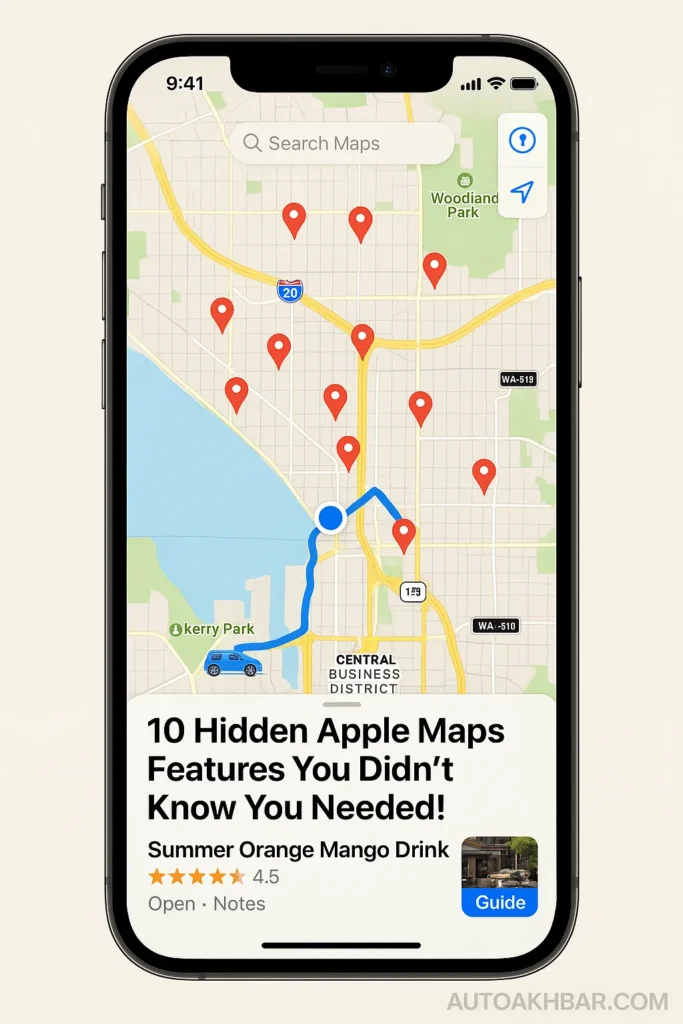
Table of Contents
🚗 1. Automatically Remember Where You Parked
Have you ever spent 20 minutes walking around a mall parking lot wondering where the heck did I park?
With Apple Maps and CarPlay, your iPhone automatically remembers your parked location when you disconnect from the car. Just open Maps, and your parking spot will show up under Siri Suggestions.
🔧 How to Enable:
Go to Settings > Maps > Show Parked Location.
💡 Pro Tip: Just say, “Hey Siri, remember where I parked”, and later, “Where did I park my car?” Siri will guide you right back to it. A genuine lifesaver!
📝 2. Add Personal Notes to Places
This is next-level personalization. Found a new café you loved? You can add custom notes to any place—like, “Try the orange mango mocktail, but portion size is small.”
📍Steps:
- Tap on the location
- Tap the three-dot menu
- Select “Add a Note”
Now, every time you revisit the place, your note pops up. Think of it as your own personalized review system.

🚕 3. Book Uber or Lyft from Within Apple Maps
Yes, you read that right.
After searching a destination, just tap the rideshare icon, and Apple Maps will show all available ride options with estimated fare and arrival time. No more jumping between apps or retyping addresses!
Ideal for when you’re in a hurry or just want a smoother experience.
🌐 4. Use Apple Maps on Android and Windows (Beta)
Surprise! Apple Maps isn’t just for iPhones anymore.
Visit maps.apple.com from any browser on your Android phone or Windows PC. You can search places, get directions, check business hours, and more.
⚠️ It’s still in beta, so some features like signing in or saving guides might be limited. But it’s great for one-off use or quick lookups.
📍 5. Drop Pins on Hidden Locations
Apple Maps lets you drop a pin anywhere, even without an address—like a secret picnic spot, rural trail, or the exact meet-up point in a park.
Then, just tap Share and send via iMessage, WhatsApp, or AirDrop.
This turns Apple Maps into your location memory bank, not just a navigator.
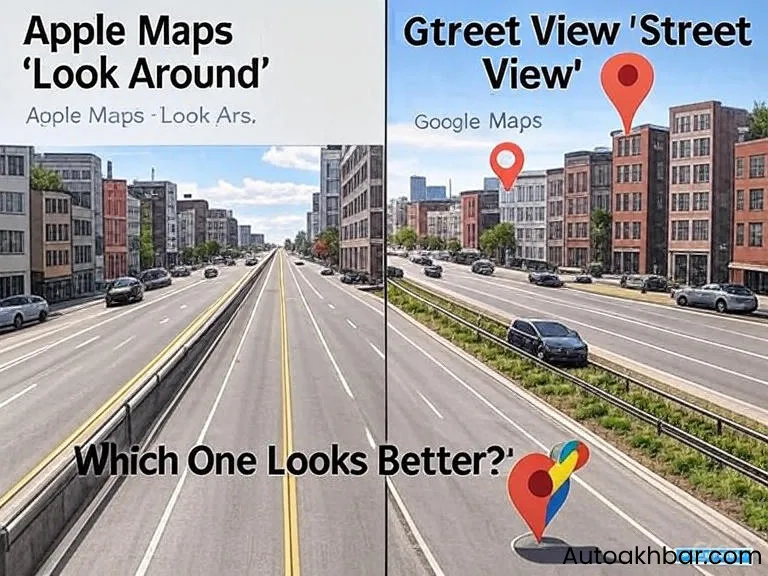
🛣️ 6. Add Up to 15 Stops in a Single Trip
Running errands? Planning a road trip?
With Apple Maps, you can now add multiple stops (up to 15) and rearrange the order to save time or avoid traffic.
🧭 Tap navigation → swipe up → Add Stop → rearrange as needed.
You can also share your ETA with someone and they’ll see your entire trip, live updates, and progress. So helpful when coordinating with friends or family!
📚 7. Create and Share Custom Guides
This one’s a gem! Apple Maps lets you organize favorite places into custom guides.
Examples:
- 🥘 Seattle Eats – list of restaurants to try
- 🏕️ Weekend Getaways – short trip destinations
- 🎡 Family Fun – spots to visit with kids
To create one:
- Tap a place → three dots → Save to Guide → name it
You can share guides, pin them to your home screen, and visually see everything on a map.
Honestly, this beats saving random screenshots!
🗺️ 8. Switch Between Map Views (Standard, Transit, Satellite)
Apple Maps isn’t just for driving. Use different views depending on your needs:
- 🚗 Standard: Fast, clean, great for daily driving
- 🚆 Transit: Shows metro/bus/train stops + real-time updates
- 🛰️ Satellite: High-resolution imagery for planning trips or scenic routes
📍 Bonus: Satellite view also works during navigation!
To switch views, tap the map layer icon in the top-right and choose your mode.
🚘 9. Smarter Apple CarPlay Features
Apple Maps on CarPlay isn’t just a basic map display.
Highlights:
- Real-time lane guidance
- Dynamic zooming (zoomed-in in cities, zoomed-out on highways)
- Shows nearby gas/food/parking when stopped
- Access saved favorites like “Home” or “Work” with one tap
- Siri Commands: “Take me to nearest petrol pump” → Done!
It’s all designed to reduce distractions and keep your focus on the road. If you’ve only used CarPlay for directions, you’re missing out.
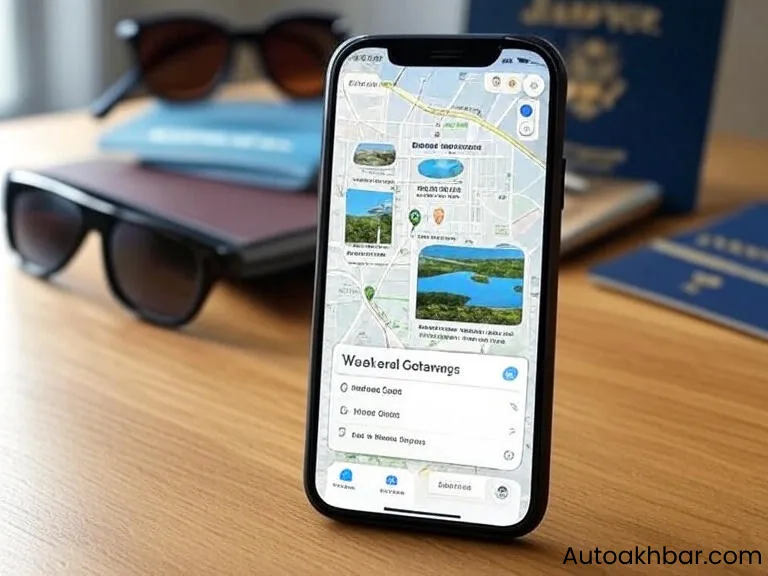
🔍 10. Explore Places with Apple’s Look Around (Street View)
In supported cities, Apple’s Look Around gives you a high-res, smooth, and super interactive street-level view.
And honestly? It looks cleaner and sharper than Google Street View in many urban areas.
🕶️ Tap a location → if binocular icon shows up → tap to Look Around
This is perfect for scoping out a neighborhood, restaurant, or parking situation before you visit.
🌟 Final Thoughts: Should You Switch to Apple Maps in 2025?
While Google Maps still wins on global coverage and some data accuracy, Apple Maps is catching up quickly and offers superior iPhone integration, better visuals, and a more personal user experience.
So maybe… it’s time to revisit Apple Maps?
Let it remember your life, plan your errands, and make your navigation feel less robotic and more human.
✅ Your Turn:
Which Apple Maps feature did you find most surprising or helpful?
Tell us in the comments below — and if you’re reading this on your iPhone, maybe it’s time to open Maps and try a few features right now.
FAQ (Must-Know Apple Maps Features)
Is Apple Maps better than Google Maps in 2025?
Apple Maps has significantly improved and offers better iPhone integration, a cleaner UI, and features like Look Around, custom guides, and automatic parked car reminders. While Google Maps still has wider coverage globally, Apple Maps is now a solid alternative—especially for iOS users.
Can Apple Maps remember where I parked my car?
Yes! If you’re using Apple CarPlay, Apple Maps will automatically remember your parked location when you disconnect. You can also ask Siri, “Where did I park my car?”, and it will navigate you right to your spot.
How do I add multiple stops in Apple Maps?
While navigating, just swipe up and tap “Add Stop.” You can add up to 15 stops, rearrange them as needed, and even share your entire route with live ETA updates.
Can I use Apple Maps on Android or Windows?
Yes, you can access Apple Maps via maps.apple.com on any browser. It’s still in beta but allows you to search locations, get directions, and view key business info—no iPhone required.
What is the ‘Look Around’ feature in Apple Maps?
‘Look Around’ is Apple’s version of Street View. It offers smooth, high-resolution, interactive views of streets and neighborhoods. In many cities, it looks cleaner and sharper than Google’s version.

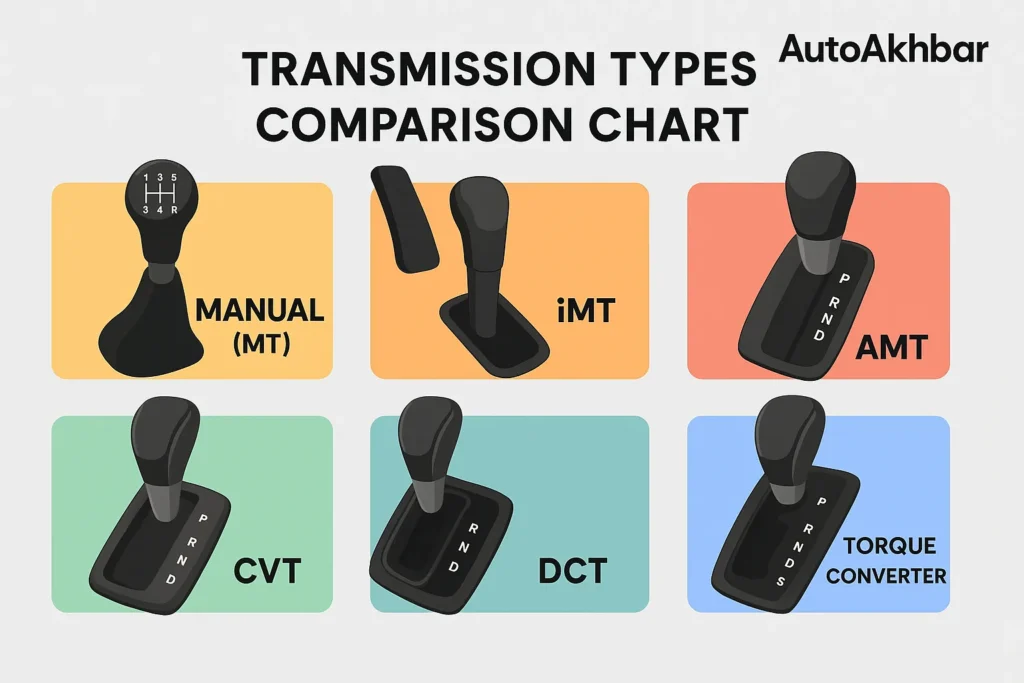
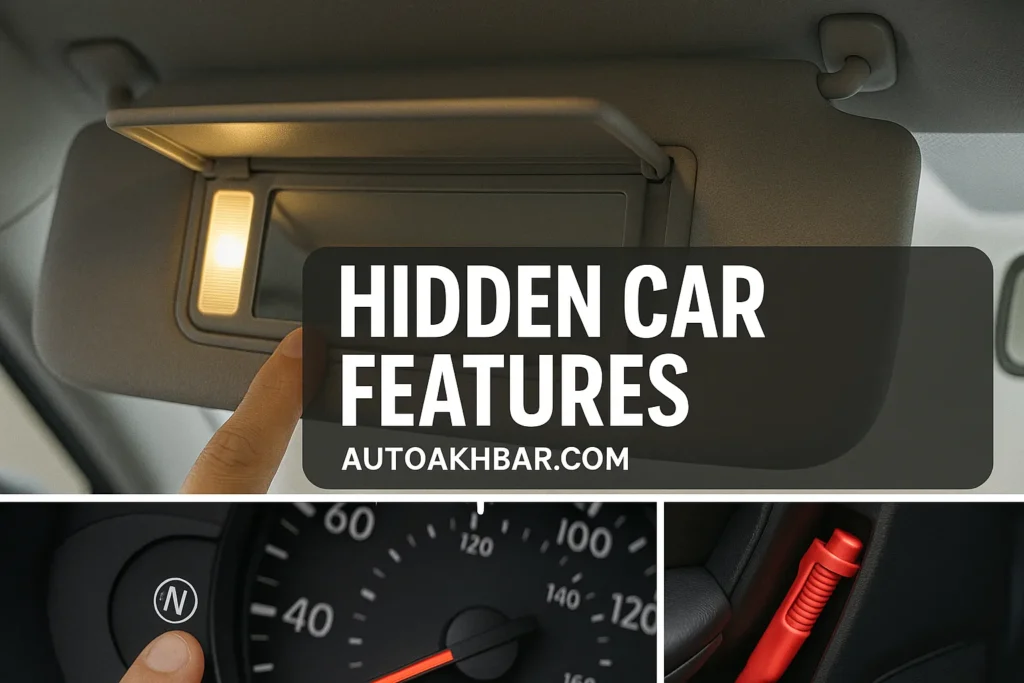
I?¦ve been exploring for a little for any high quality articles or weblog posts in this kind of space . Exploring in Yahoo I ultimately stumbled upon this web site. Reading this information So i?¦m happy to convey that I have an incredibly good uncanny feeling I discovered just what I needed. I so much definitely will make sure to don?¦t forget this website and give it a glance on a relentless basis.